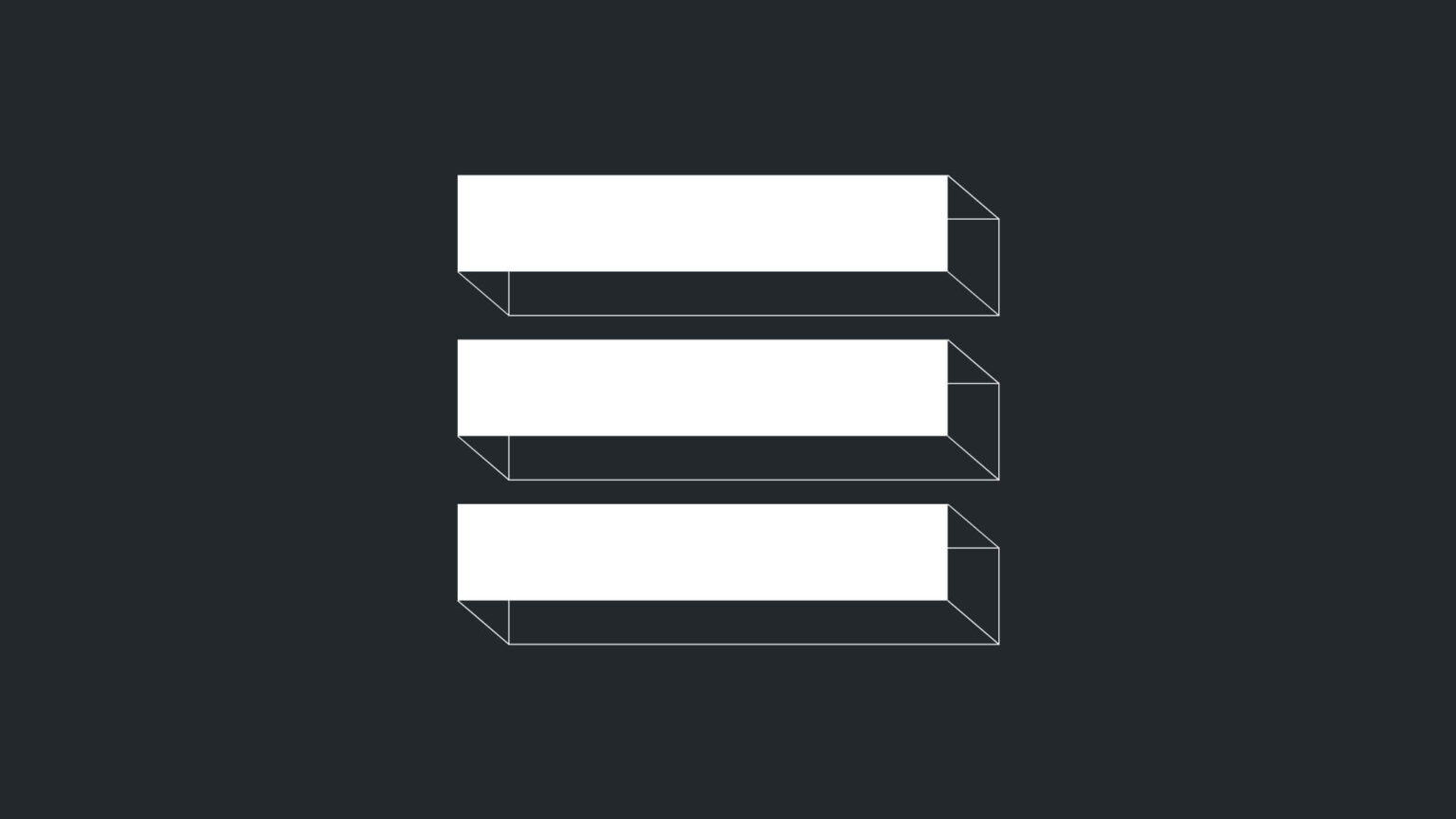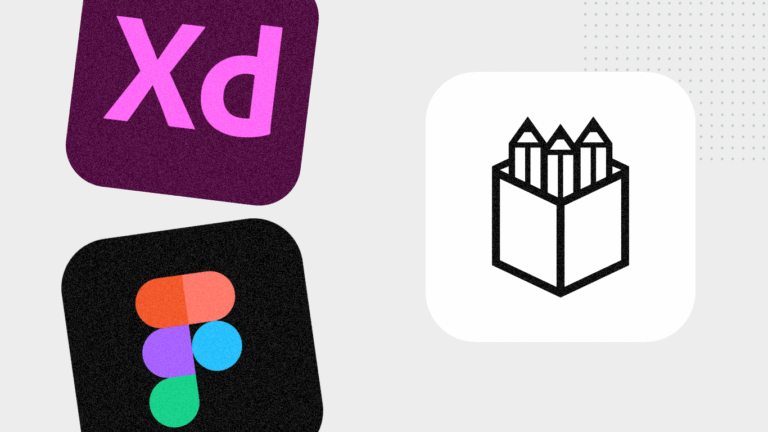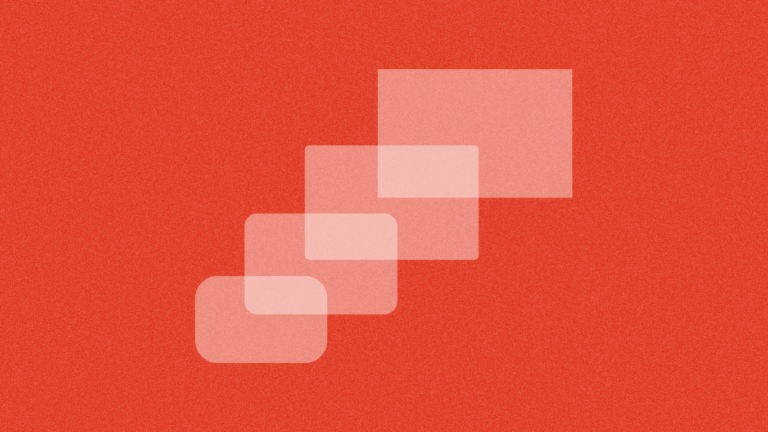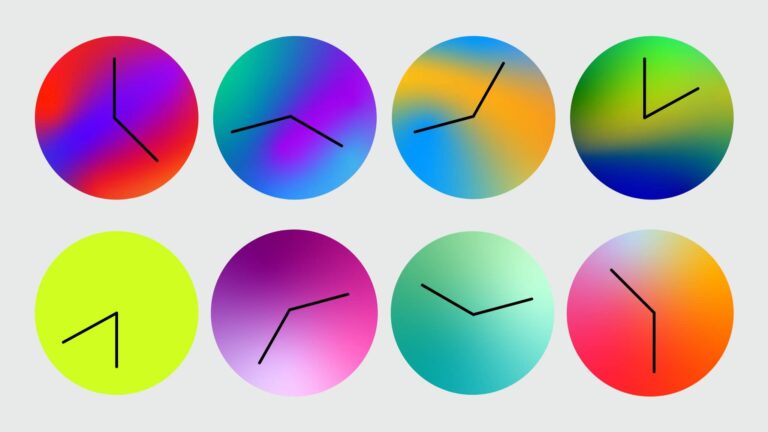Never lose your WordPress menu again
Accidentally deleting a menu in WordPress can cause major headaches, especially when it includes nested sub-menus and custom links. WordPress doesn’t provide a native way to back up or restore your menus. That’s why I built a plugin that automatically saves your menu every time you update it and lets you restore previous versions in a single click.
It’s called Menu Backup & Restore and it’s available now on the WordPress Plugin Directory.
Why I Created a WordPress Menu Backup Plugin
While working on a client’s site, I accidentally deleted their main navigation menu. Despite the extra prompt WordPress gives before deleting, I was distracted and confirmed it.
The menu was complex. There were multiple levels, custom links, and no built-in way to restore it.
I went online looking for a solution. The advice I found pointed to phpMyAdmin, database exports, or starting from scratch. No plugin seemed to offer an easy way to back up or restore menus.
Clearly, this wasn’t just my issue. Many others had been through the same thing.
So I decided to build a tool that could prevent it from happening again.
Building the Plugin with AI Tools
This was the first time I tried using Cursor, an AI coding tool. I gave it the goal: create a plugin that would automatically save versions of a WordPress menu and let me restore any version instantly.
The first version was rough, but functional. I shared it with a few WordPress developers to test. Their feedback confirmed it worked, and more importantly, that the experience felt native to WordPress.
From there, I polished the UI. I avoided creating a custom interface. I wanted the plugin to feel like a natural part of the WordPress admin. No extra screens. No distractions.
The menu backup list appears right on the menu editor screen. Every time you save, a new backup is added. You can restore it in one click, and the change is applied live on the same page.
Features of the WordPress Menu Backup & Restore Plugin
- Automatic backups every time a menu is saved
- Restore any previous version with one click
- Settings page to set how many backups are stored (default is 10)
- Native WordPress UI for a seamless experience
- Embedded on the menu screen so you never lose context
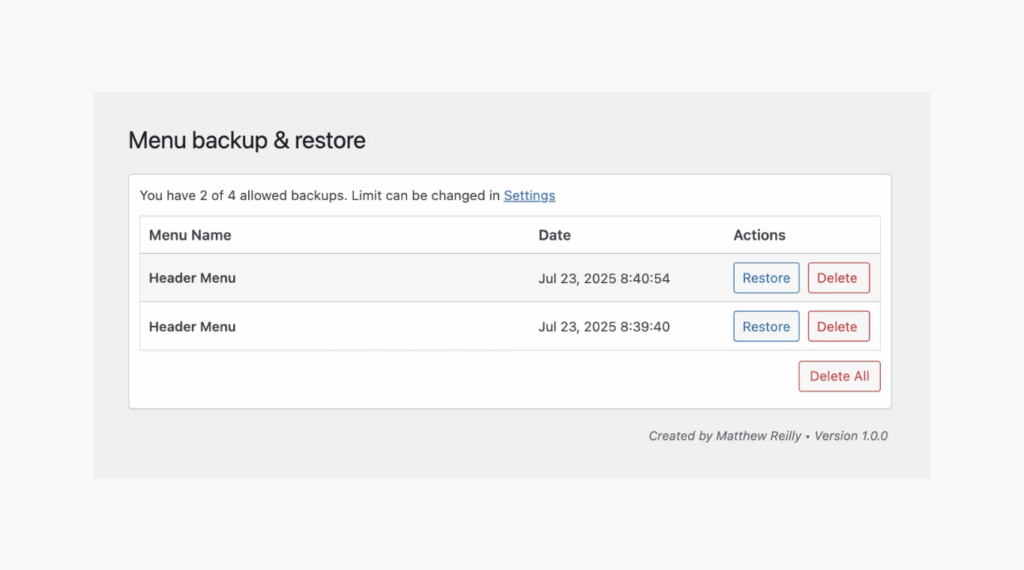
Submitting the Plugin to the WordPress Repository
Once the plugin was working, I began the process of submitting it to the WordPress Plugin Directory. That turned out to be a learning curve of its own.
I spent several months working through feedback from the WordPress review team. I learned a lot about sanitisation, escaping functions, and plugin standards.
Cursor helped with the structure, but when things got tricky, I used ChatGPT to debug and refine individual lines. The process made me much more confident in plugin development.
Learning SVN to Finalise the Launch
With the plugin approved, I had to upload it using SVN (Subversion). I’m on a Mac, so I chose SmartSVN to manage the files. Years ago, I had used TortoiseSVN during my time at TalkTalk and Aol, so the workflow was familiar.
Once uploaded, the plugin was live and ready to use.
Why This Plugin is Worth Installing on Every WordPress Site
Menus are an essential part of every WordPress website, yet there’s no built-in way to protect them from mistakes. Whether you’re a developer, designer or site owner, this plugin offers peace of mind.
It won’t bring back a menu that’s already deleted, but it will make sure you never lose one again.
If you use WordPress, I’d recommend installing the plugin as part of your default setup. Mistakes happen. Now you can protect against them.